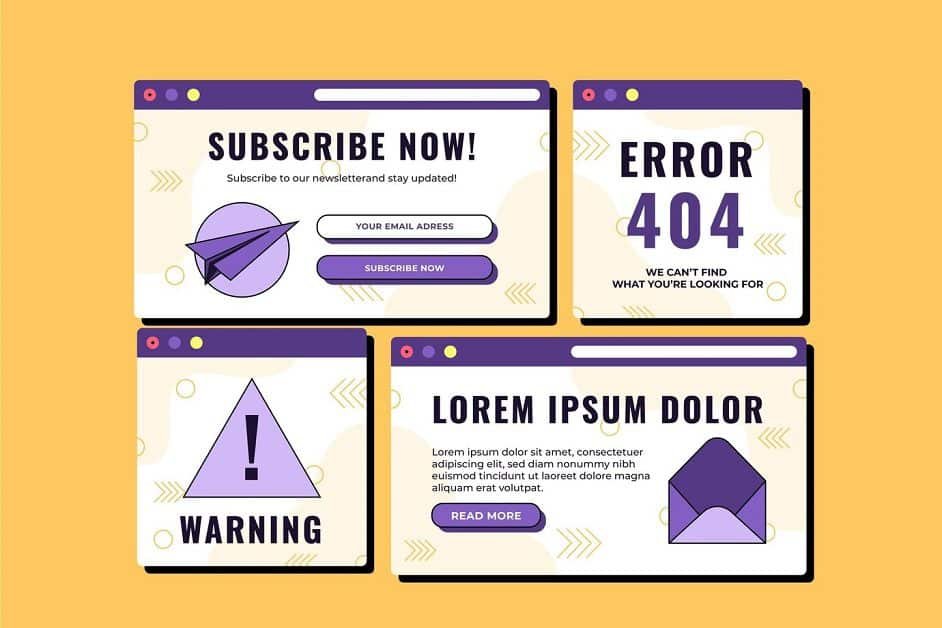WordPress powers over 40% of websites worldwide and boasts thousands of themes and templates available for customization—no wonder it is such an indispensable platform among bloggers, businesses, and developers alike! However, users often run into trouble due to an “messed-up template.”
Have you experienced your WordPress website becoming out-of-whack, with fonts misaligning, images being stretched beyond recognition, and layouts that don’t make sense? Perhaps after hours spent customizing, only for it suddenly to look disjointed and incoherent?
This can happen due to issues related to UI and UX design, where the user interface (UI) elements clash with the overall user experience (UX), affecting the layout and presentation. Additionally, improper configurations or outdated WordPress templates can cause WordPress SEO services to fail, impacting not just the site’s functionality but also its visibility on search engines.
This blog post seeks to uncover why WordPress templates may sometimes go haywire and how best to troubleshoot and fix any associated problems effectively. No matter your skill level as a developer, understanding these sources of trouble—like faulty template coding or incorrect integrations—will allow for professional websites that keep visitors engaged with content and optimized for better performance.
The Common Culprits Behind Messed-Up WordPress Templates
Before diving into solutions, it’s important to understand why your WordPress templates may get messed up. Here are some of the most common reasons:
➢ Theme and Plugin Conflicts
Conflict between your theme and plugins is often at the root of WordPress website layout issues, since these two components often come from separate teams that might not always play nicely together. When such conflicts do arise, they can lead to broken layouts, missing styles, or elements not functioning as expected. For instance, if you’re using a contact form plugin that injects custom CSS and your theme already contains similar CSS rules, then these two styles might overrule each other, resulting in misplaced or dispersed elements on your page. These issues can directly impact the UI and UX design, as they can distort how the website is presented and interacted with by users, affecting the overall experience.
➢ Outdated WordPress Version
As with all software programs, WordPress receives regular updates that enhance security, functionality, and compatibility. If you are running an outdated version of WordPress, your theme may no longer work correctly with new plugins or browser updates, leading to aesthetic and layout issues for your website. An older version may also not support features or coding standards required by modern themes and plugins, causing your website to appear broken or outdated. Failing to update could also impact Branxify – WordPress SEO services, as outdated versions may not incorporate the latest optimizations necessary for search engine performance.
➢ Improperly Coded Themes
Not all themes are created equal, and using a free or poorly coded theme has the potential to cause errors and lead to missing elements, broken pages, or distorted layouts. Signs that your code may be inefficient include poor responsiveness on mobile or tablet devices (where pages don’t adjust well when used with them), slow load times due to ineffective code use, failure to meet HTML5 and CSS3 standards, as well as outdated or unclear documentation. To avoid such issues, you may consider Branxify – services for WordPress development to ensure your theme is well-coded and optimized for performance. With Branxify – WordPress development, you can get professional support to build or update your site with modern, efficient code that meets the latest standards.
➢ Caching Issues
At times, your problem might not lie with your template itself but with its cache stored on either the browser or server. Caching allows faster website load times by temporarily copying files, but this can sometimes cause issues when making updates to files on a site’s files. Showing an old cached version may make you think your template is broken if updates do not take effect. Clearing and refreshing can often resolve these instances of incorrect cache display, ensuring that changes you’ve made to UI and UX design appear as intended.
➢ Custom CSS Overwrites
Many WordPress users customize the appearance of their site using either the Customizer or custom CSS, with great success. While this approach can provide effective customizations, overriding important theme styles or not understanding CSS properly may create unexpected issues with inconsistency across your site, leading to unwanted changes. For those seeking more advanced solutions, WordPress website development services can provide professional guidance to avoid these pitfalls. Common examples include overriding global styles like font sizes or colors, which cause inconsistency across pages, or targeting incorrect selectors, which alter elements you didn’t intend for change.
➢ Content Alignment and Image Formatting Issues
Content that does not align correctly or images appearing out of place is another common problem with WordPress templates. This can arise due to either improper HTML formatting or clashes between the theme’s styling and your added content. For instance, adding an image that breaks the layout by not aligning properly or content that spreads too wide across larger screens can make the website appear unprofessional and less trustworthy. These issues are often a result of poor UI and UX design and may also impact how the site ranks with WordPress SEO services, as search engines favor well-structured and user-friendly pages.
To ensure your WordPress templates run smoothly and deliver the best user experience, get expert assistance today. Don’t let design or functionality issues hold you back!
Why is WordPress so glitchy?
| Cause of Glitchiness | Description | Solution to Improve Stability |
| Outdated Software | Running older versions of WordPress, themes, or plugins can lead to glitches. | Keep WordPress, themes, and plugins updated regularly. |
| Too Many Plugins | Having too many plugins can cause conflicts and slow down performance. | Limit the number of plugins to only those that are necessary. |
| Poor Hosting | Inadequate hosting can result in slow performance and glitches. | Optimize your hosting for WordPress or choose a reliable WordPress hosting provider. |
| Custom Code | Custom code can interfere with WordPress functionality, causing errors and glitches. | Test and review custom code to ensure compatibility, or consult a developer. |
How to Fix a Messed-Up WordPress Template
Assembling your WordPress template can be frustrating, but most issues can usually be rectified with just a few troubleshooting steps. Let’s go over the most frequently occurring causes and solutions available for solving them.
Clear Cache and Refresh
First and foremost, try clearing your browser cache and refreshing the page. Sometimes cached files can prevent your site from reflecting its most up-to-date changes; if using caching plugins such as W3 Total Cache or WP Super Cache be sure to also clear these plugins’ respective cache.
Chrome users looking to clear their browser cache should navigate to Settings > Privacy and Security > Clear Browsing Data and clear their caching plugin’s “clear cache” feature to clear their data as well. For more complex issues related to your website’s performance or design, you can consider WordPress – services by Branxify. Their expertise can help resolve these types of issues efficiently. If you need further assistance with optimizing or redesigning your site, Branxify – services for WordPress design and development can offer tailored solutions to ensure your website runs smoothly and effectively.
Update WordPress, Themes, and Plugins
Outdated software can also lead to layout problems. Be sure to keep all updates for WordPress installations, themes and plugins current; these often provide bug fixes and compatibility enhancements that could address template related issues.
Log into your WordPress Dashboard, navigate to Dashboard > Updates and select WordPress Core Update, your active Theme Update or installed plugin updates here. Always backup before making major updates – plugins such as UpdraftPlus offer automated backup schedules so as to prevent data loss during any major transformations on your site.
Check for Plugin Conflicts
Plugins are often the source of WordPress issues, including layout problems on websites. To determine whether one or more plugins is responsible, temporarily deactivate all your plugins to see if that solves the issue; if that works, gradually activate them one at a time until identifying which is causing conflicts and issuing warnings to prevent further conflicts from developing. For ongoing plugin or layout issues, consider reaching out to Branxify – WordPress services to get professional help in diagnosing and fixing the problem. Additionally, if you’re looking for comprehensive assistance with your site, you can explore WordPress services by Branxify, which offer tailored solutions to improve the performance and functionality of your website.
Use a Default Theme
If you are uncertain as to where the source of the issue lies, switch one of WordPress’s default themes such as Twenty Twenty-One or Twenty Twenty-Three; if any layout issues disappear with one of those two themes then chances are your original theme could be responsible.
Switch themes by going into Appearance > Themes, activating one of the default WordPress themes and testing again if the issue still occurs; otherwise it might be related to your original theme and may need troubleshooting or reinstallation.
Inspect and Fix Custom CSS
If you have added custom CSS to your site, it could cause conflicts with its default styles. To ensure seamless functionality, especially with WordPress website design and development, it’s important to identify potential CSS issues and pinpoint problematic styles quickly and effectively. Use browser tools such as Chrome DevTools. They allow for detailed inspection of pages while pinpointing any problematic styles quickly and efficiently.
Chrome DevTools allow users to diagnose layout problems quickly by right-clicking an element that doesn’t display as expected and selecting Inspect. There might be CSS properties causing issues with padding, margin or positioning issues which must be rectified so as to rectify layout problems more quickly. Fixing such conflicting styles often resolves them quickly.
Check Theme Documentation
If you are using a premium theme, it is imperative that you review its documentation. Most themes have specific instructions for how best to implement certain elements; additionally, support forums or FAQs may provide helpful resources that help with troubleshooting and solving template issues.
Reinstall Your Theme or WordPress
If none of the solutions above work, your issue could be caused by corrupted themes or WordPress files. Reinstalling either theme (or even WordPress itself) can restore functionality by replacing corrupted files with fresh copies that work better. If you’re wondering, why are the WordPress templates messed up, this could often be a result of file corruption or incompatibilities. To reinstall WordPress, navigate to Dashboard > Updates and select Reinstall Now. For your theme, download and upload it via the Themes section under Appearances.
Preventing Future Template Issues
Once your WordPress template issues are addressed, it’s essential to take proactive measures against future complications. Here are a few practices you can adopt in order to keep your site running efficiently and avoid template-related headaches in the future. If you need further assistance or wish to avoid such problems entirely, you can consider Branxify – WordPress development for expert help in optimizing and maintaining your WordPress site.
1. Regular Updates:
Keep your WordPress installation, themes and plugins regularly up-to-date to reduce any potential compatibility or compatibility issues that might arise in future updates. This ensures everything stays compatible and up-to-date while decreasing any chance of potential issues surfacing in future releases.
2. Frequent Backups:
Ensure periodic backups of your website so that in the event something goes totally wrong, there is something to recover from. Keeping an up to date copy makes it easy to retrieve should anything go else how.
3. Use Well-Coded Themes:
Choose themes from reliable developers; avoid free themes which have low ratings or are outdated as these could pose compatibility and security concerns.
4. Cross-Browser and Device Testing:
Test your website across different browsers and devices in order to make sure that it looks and functions optimally for all visitors.
5. Staging Environment:
Consider creating a staging environment so you can test changes before rolling them out live on your site and thus minimizing layout issues which might otherwise impact its functionality. This helps avoid potential disruption to visitors.
By following these tips, you can reduce the risk of encountering template issues in the future and keep your WordPress site running smoothly.
The End Note:
There’s no denying that having your WordPress template break can be frustrating, but now you know exactly why it happens and how to fix it! From plugin conflicts and caching issues to poorly coded themes and custom CSS overrides, understanding the root causes allows you to troubleshoot and resolve the problem efficiently. If you’re looking for expert assistance, Branxify – Services for WordPress development can help ensure that your site stays functional and professional. Proactively maintaining and testing new plugins as well as choosing well-coded themes is the key to keeping your template looking its best and reflecting your brand accurately online.
Additionally, investing in WordPress SEO services can help improve your site’s visibility, ensuring that your brand stands out to your audience. Don’t let an outdated template take the shine off your brand!